How to Automate Contact Information Collection with AI
In this article, you’ll discover how to automatically collect Contact information i.e., email address or phone number, using AI Agent. You can accomplish this by using or customizing the Collect Contact Phone Number with AI or Collect Contact Email with AI Workflow Templates.
Benefits of Automated Collection of Information
Collect Contact information via AI Agent because:
AI driven data collection is highly efficient and less prone to errors compared to manual data entry. Quick processing and validation of information from various sources, ensures that Contact data is accurate and up-to-date without any human intervention.
Workflow Setup
To use the Collect Contact Phone Number with AI or Collect Contact Email with AI workflow template, click + Add Workflow > Click Collect Contact Phone Number with AI or Collect Contact Email with AI > Use Template in the Workflows module.
Trigger: The Workflow starts when a conversation is opened by the Contact.
AI Agent: The AI Agent Step is used to collect information from the Contact and verify it. The following settings have been used.

Objective: Collect Information, to ask for and collect the Contact’s information.
AI Persona: The default persona was used with any additional information required.
Variable Configuration: The information collected by AI is saved as variables. In this template:
Variable 1
Variable Name: name
Variable type: Text
Variable description: a description of the variable.
Variable 2 - phone
Variable Name: phone
Variable type: Number
Variable description: a description of the variable. This template also ensures that the phone number is in the E164 format.
Variable 2 - Email
Variable Name: email
Variable type: email
Variable description: a description of the variable. This template also ensures that the email address format is correct.
Success: When the AI Agent has collected all the information successfully, this is the branch the Contact’s journey follows.
Success Message: Close Conversation: The Contact is informed that the conversation is being closed after collection of data using the Send a Message Step. The following settings have been used:
Channel: Last Interacted Channel, to send the message to the channel the Contact is using.
Message Type: Text
The message informs the user that the conversation is closing after success.
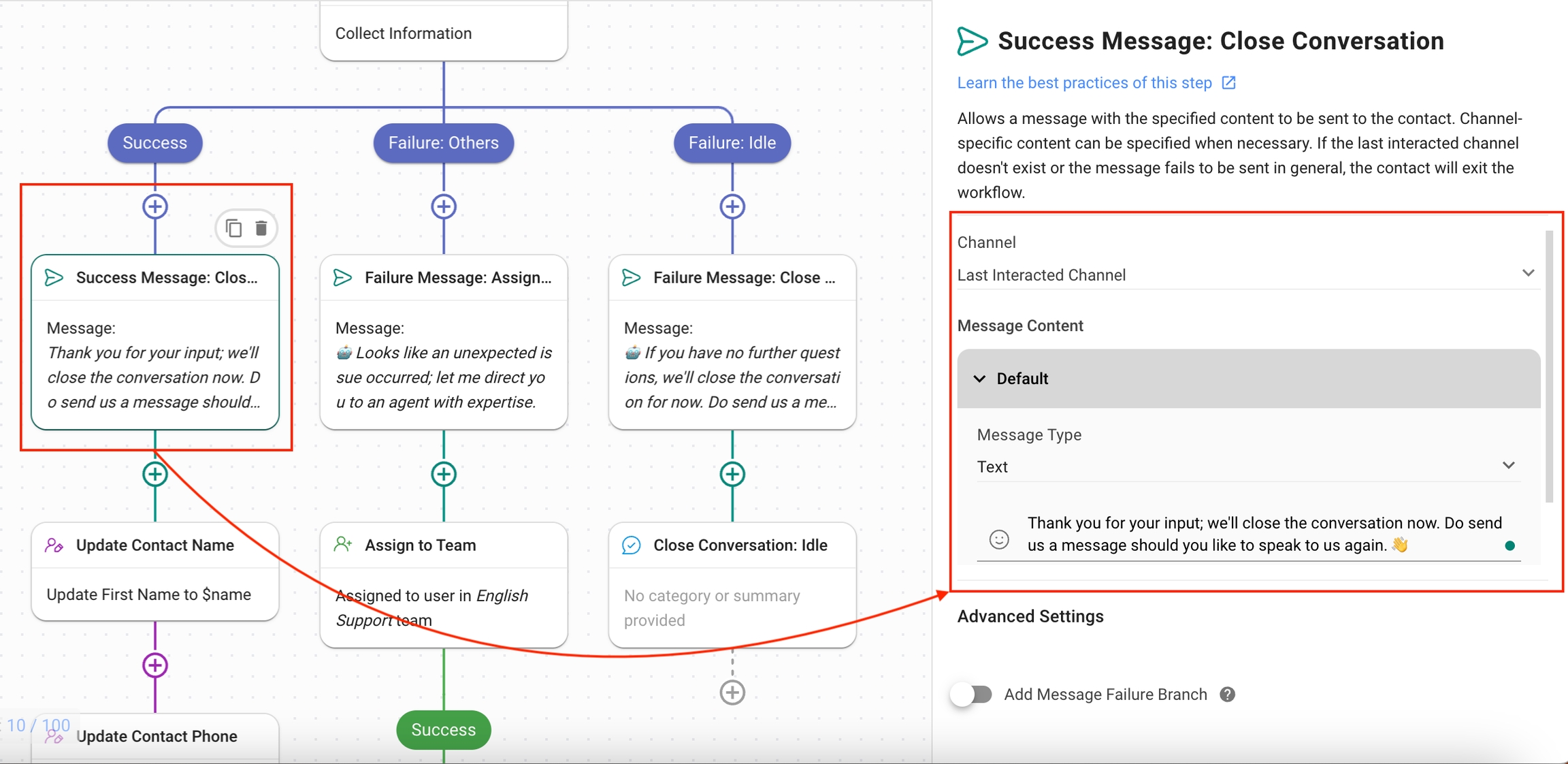
Update Contact Name: The Contact’s name is updated on the platform. The following settings have been used:
Contact Field: The First Name or field has been selected so that the Contact’s first name can be updated.
First Name: The variable $name containing the name provided by the Contact

Update Contact Phone/Email: The Contact’s phone number/email is updated on the platform. The following settings have been used:
Contact Field: The Phone Number/Email field has been selected so that the Contact’s phone or email can be updated.
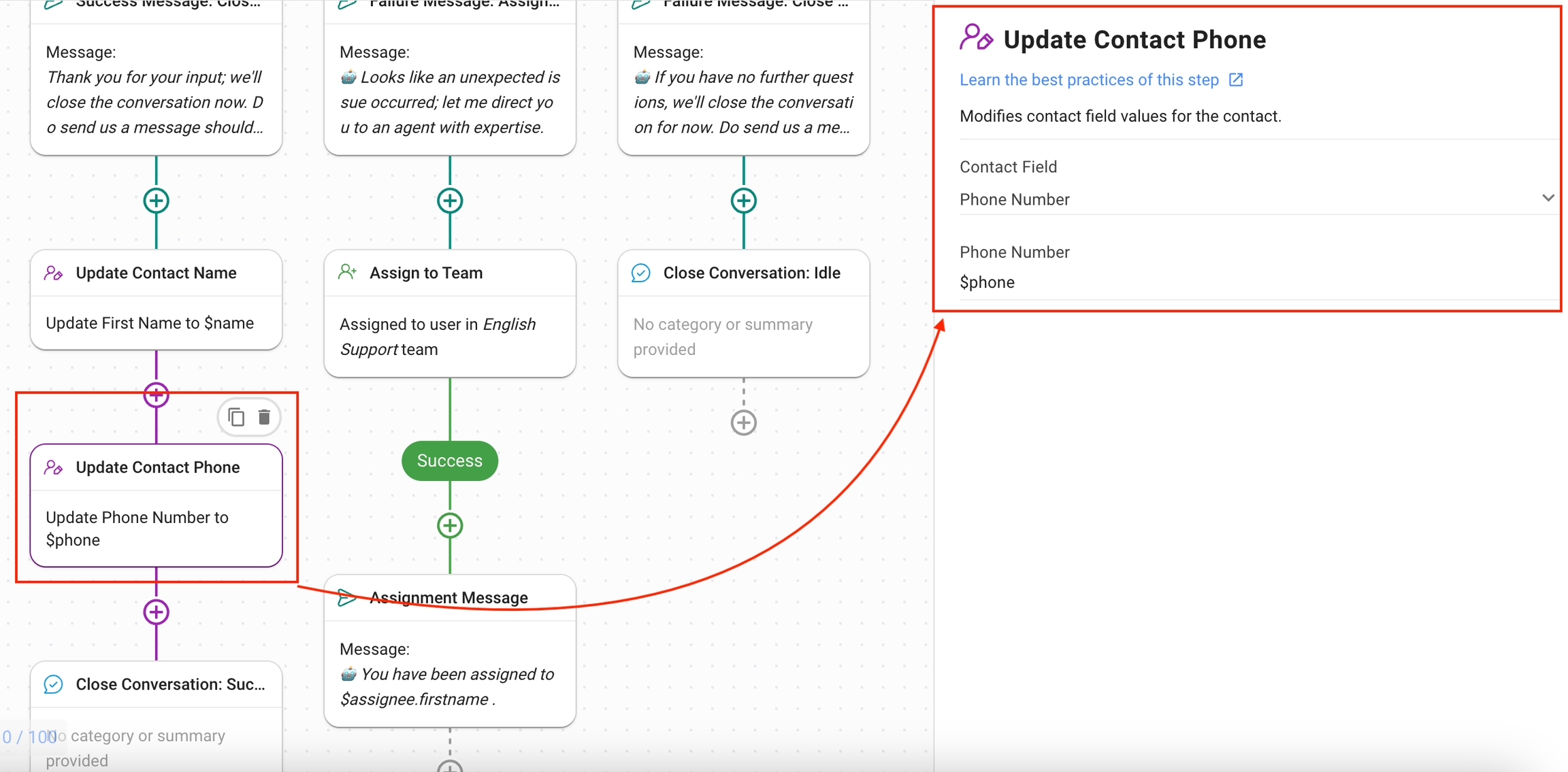
Phone Number/Email: The variable $phone or $email containing the phone number or email provided by the Contact.
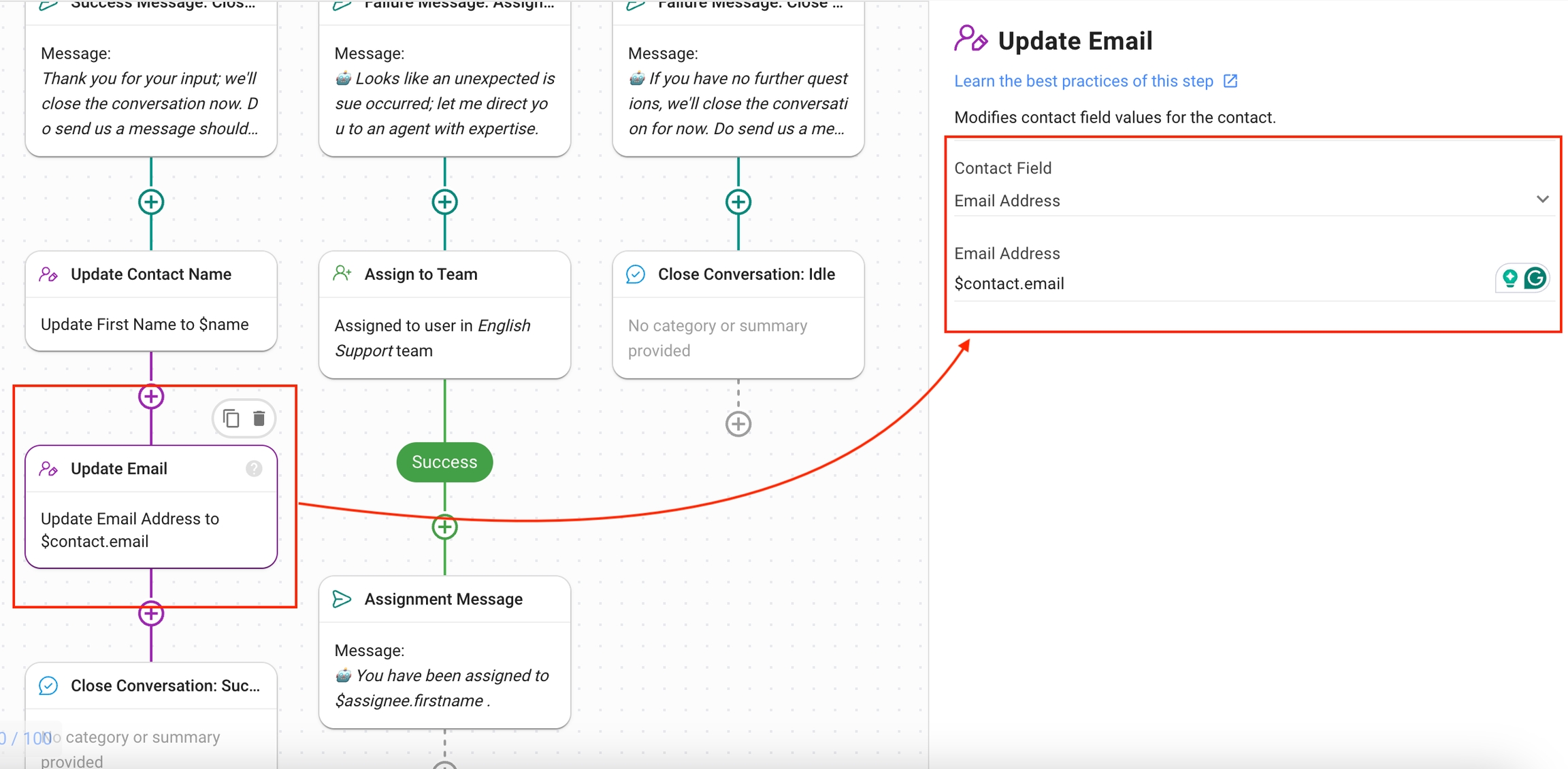
Close Conversation: Success: This Step closes the conversation using the Close Conversation Step.
Failure: Others: In case a technical failure occurs, this is the branch the Contact’s journey follows.
Failure Message: Assignment: This Step informs the Contact that an error occurred and they will be assigned to an agent soon using the Send a Message Step.
Channel: Last Interacted Channel, to send the message to the channel the Contact is using.
Message Type: Text
The message informing the user that the conversation is being sent to an Agent.
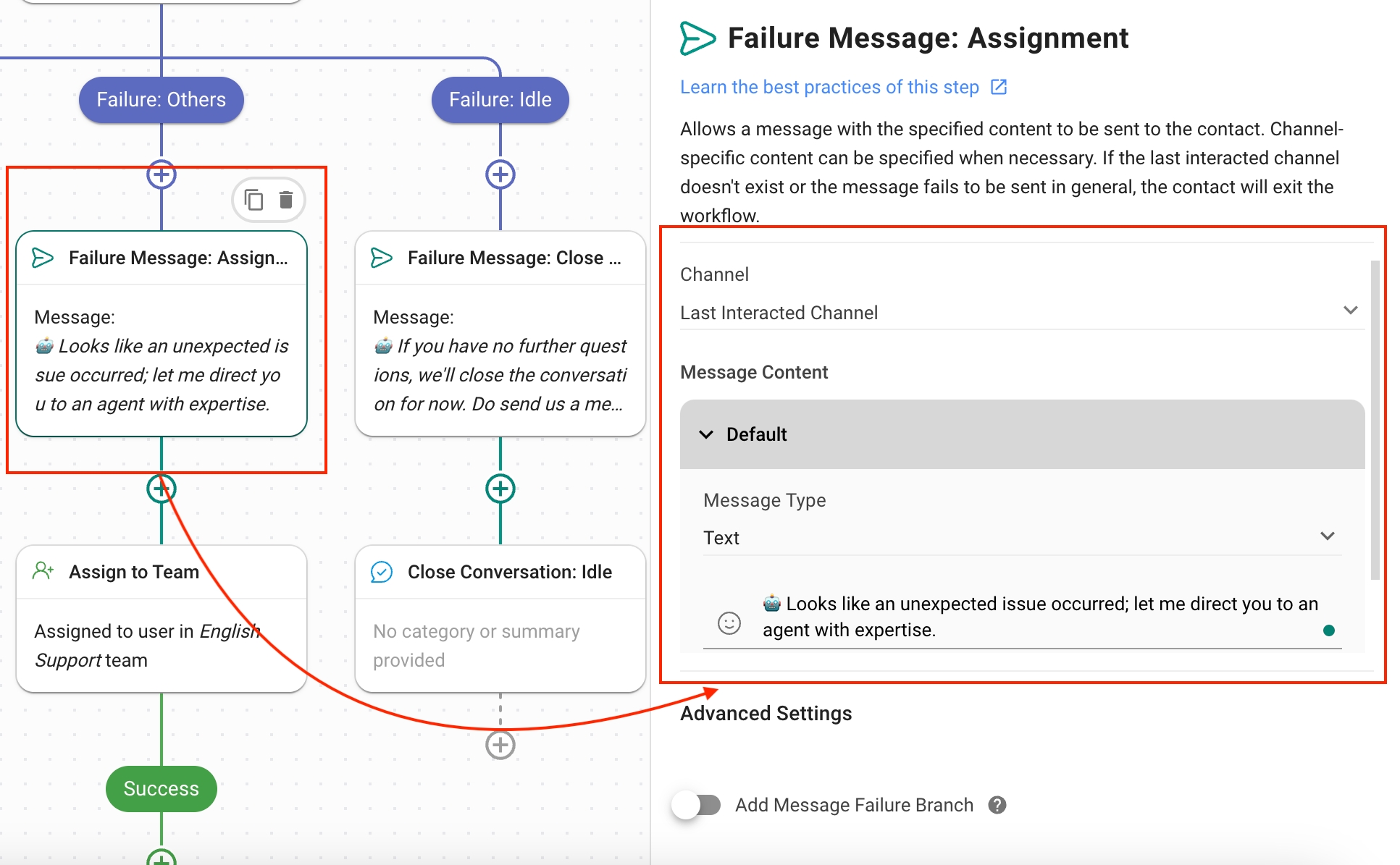
Assign to Team: Assigns the Contact to a team of agents using the Assign to Step.
Action: Assign to a user in a specific team.
Select Team: Select the team that can provide the best support to the Contact.
Assignment Logic: Assign to users round robin.
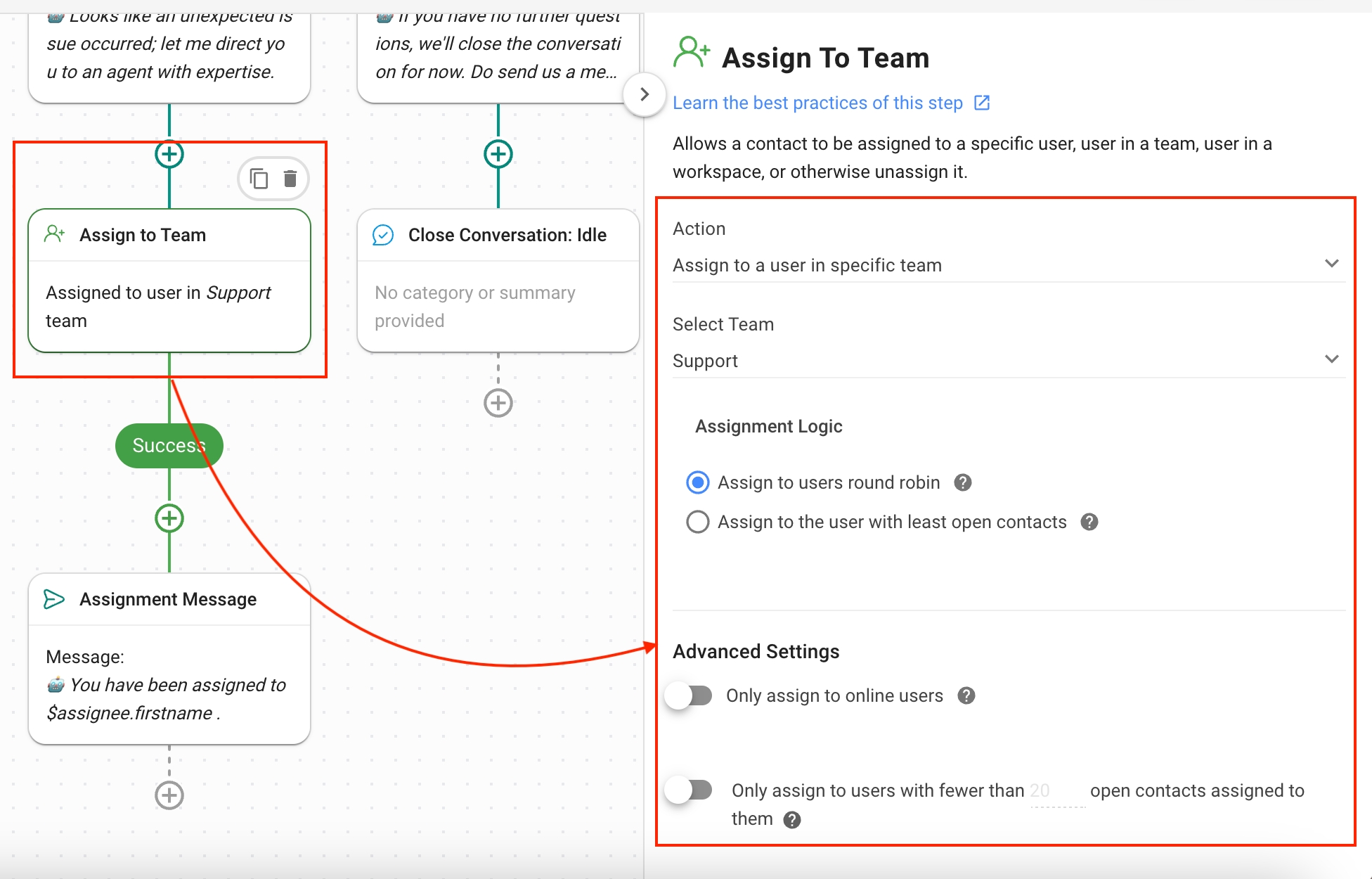
Assignment Message: The Contact is informed that they are assigned to an agent using the Send a Message Step.
Channel: Last Interacted Channel, to send the message to the channel the Contact is using.
Message Type: Text
The message informs the user that the conversation is being sent to an Agent.
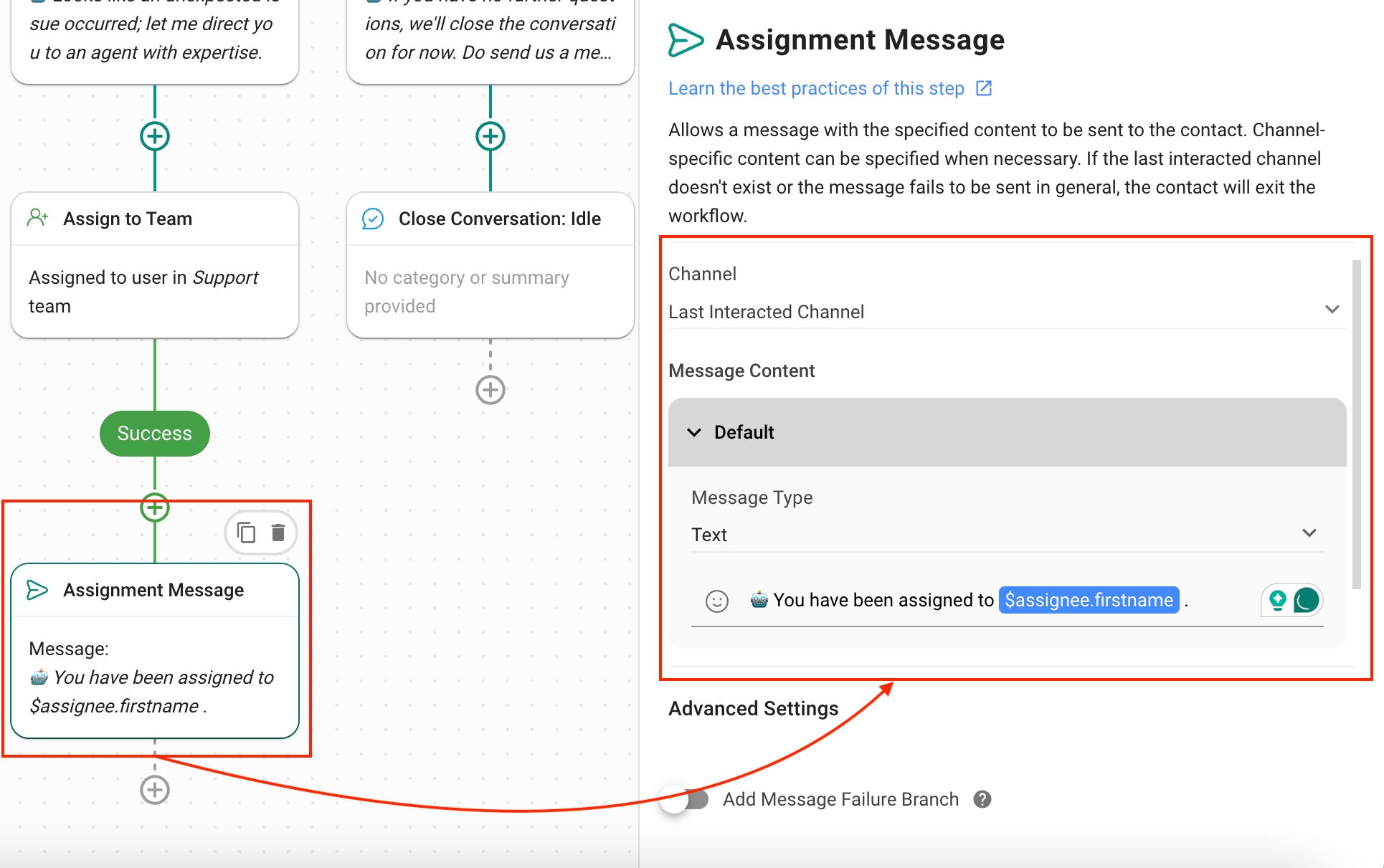
Failure: Idle: In case the Contact does not respond to queries and the conversation has been idle for more than 15 minutes, this is the branch the Contact’s journey follows.
Failure Message: Close Conversation: This Step informs the Contact that the conversation is being closed using the Send a Message Step.
Channel: Last Interacted Channel, to send the message to the channel the Contact is using.
Message Type: Text
The message informs the user that the conversation is being closed.
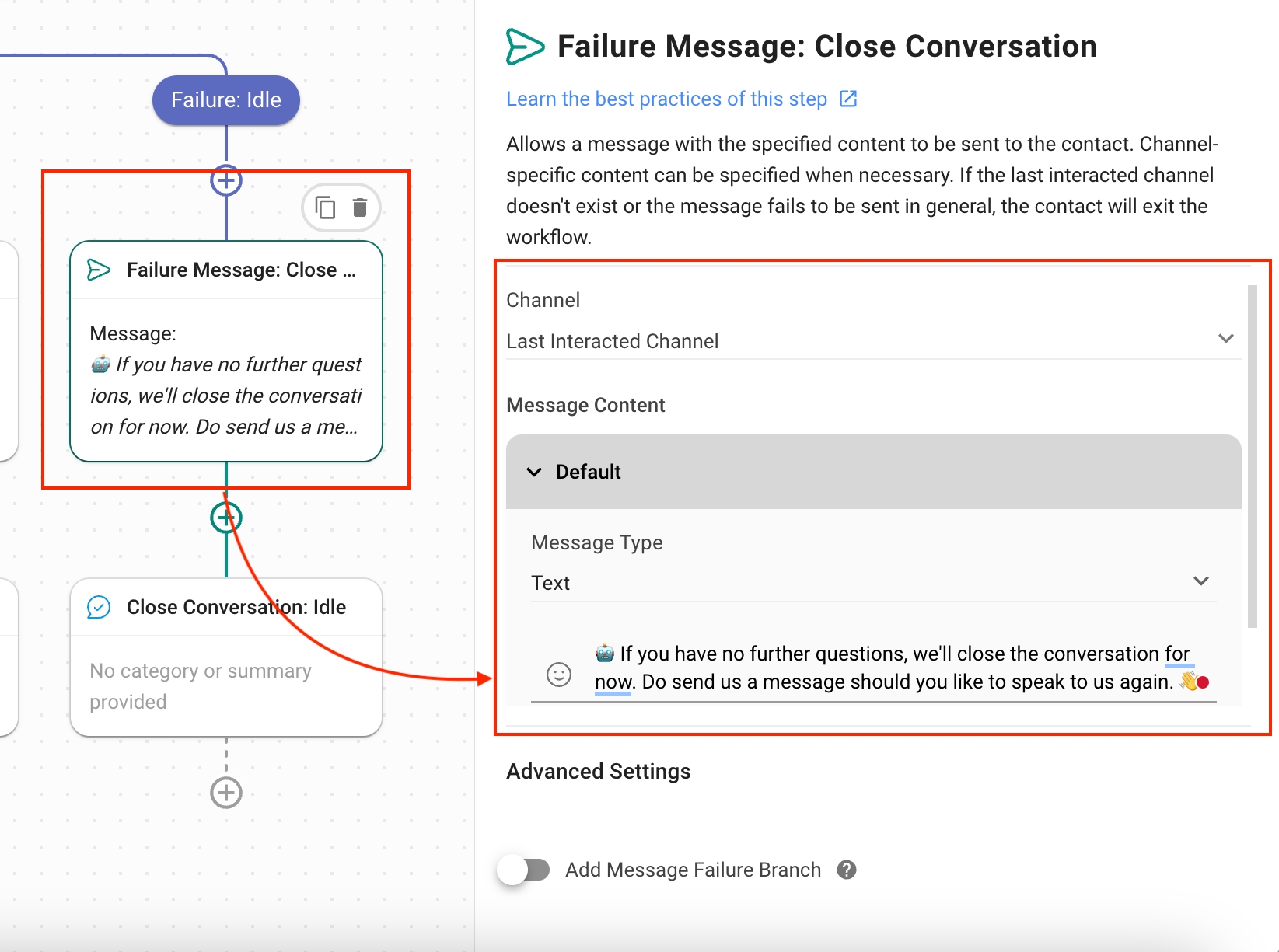
Close Conversation: Idle: This Step closes the conversation using the Close Conversation Step.
Last updated