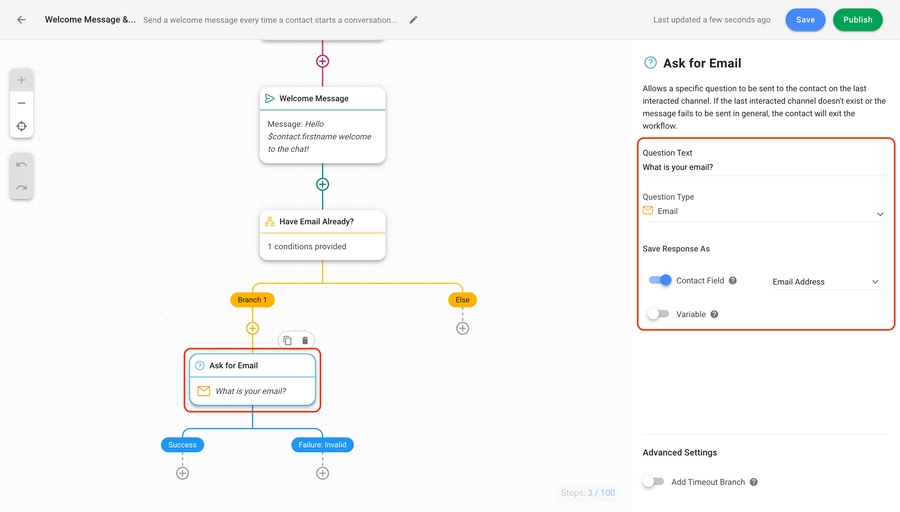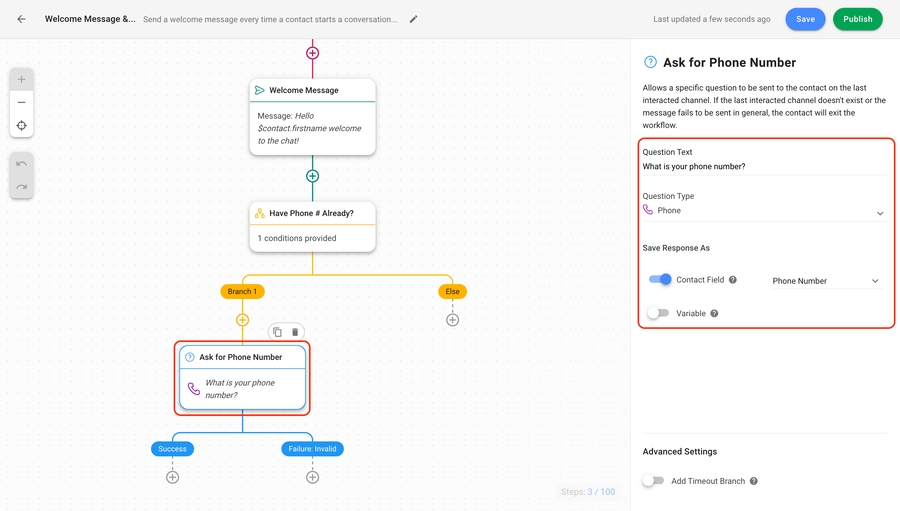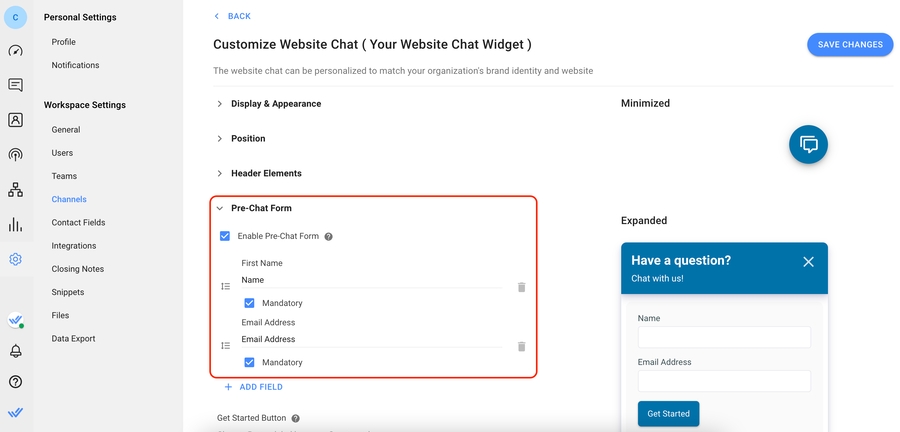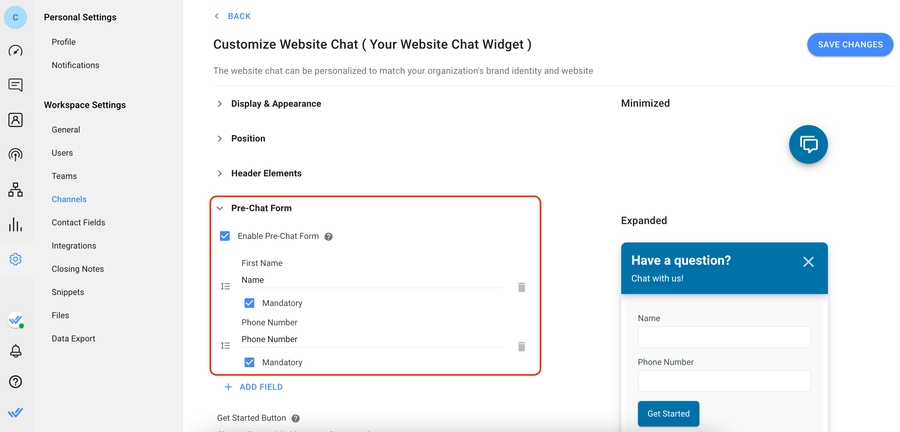How to Collect Leads' Email and Phone Number
Business Goal: Collect leads’ email address or phone number for identification when a conversation opens.
Benefits of Collecting Emails and Phone Numbers
Use the email address or phone number collected to:
merge Contacts when a lead messages you from a different Channel.
be able to enrich data from your CRM.
gain lead qualification information.
Methods to Collect Contact Identification
Here are three methods that you can use to collect Contact identifiers:
Automatically obtained from Channel's Metadata.
Ask for a phone number or email using Workflows.
Use a Pre-Chat Form on the Website Chat Widget.
Automatically obtained from Channel's Metadata
Use this method when you are using channels that pass metadata containing Contact's phone number or email to IS-Messenger platform.
IS-Messenger platform automatically receives Contact's phone number or email address for the following channels:
For channels that do not provide Contact's phone number or email to IS-Messenger platform, use the other two methods to collect Contact identifiers.
Ask for a phone number or email using Workflows
Use this method when you expect leads to message you via instant messaging.
Method Objectives
Select and customize Workflow Template
Continue Workflow when the question is skipped
Workflow Setup
There are Workflow templates set up by our team that you can use immediately. These templates can be edited to fit your business needs.
Select and customize Workflow Template
On the IS-Messenger platform, click Workflows > + Add Workflow and choose your templates.
To collect emails, click Welcome Message & Ask For Email > Use Template.

To collect phone numbers, click Welcome Message & Ask For Phone Number > Use Template.

Then, customize the Welcome Message & Ask a Question Step as desired.
Continue Workflow when the question is skipped
These Workflow templates are set up with a Branch Step to check if the Contact Field already contains the email address or phone number.
Condition
Outcome
Contact identifier does not exist
Ask the question
Contact identifier exists
Skip the question
Add a Jump Step to continue to the next step in the Workflow when the question is skipped. In most cases, you will choose the Step after the Ask a Question Step.

Use a Pre-Chat Form on the Website Chat Widget
Use this method when you expect Contacts to message you via Website Chat Widget.
Unlike instant messaging channels, which provide the name of the contact, when contacts message from the Website Chat Widget, you’ll also need to get their name in addition to the phone number or email address.
Method Objective
Use Pre-Chat Forms to ask for Contact's name, phone number or email.
Feature SetupS
Must-have: First add and install the IS-Messenger Chat Widget.
Here’s how to set up the Contact information you want to collect from the Pre-Chat Form.

Navigate to Settings module > Channels > Website Chat Channel > Customize.
Last updated