How to Route Contacts to Preferred AI Agent
Businesses can boost sales and support engagement by integrating an AI Agent chatbot into their team. This chatbot efficiently assists customers by providing basic product information, answering queries and offering support in customer service. The AI Agent guides customers through the purchase process, reducing the workload on human agents.
Benefits
AI Agents operate round the clock, offering continuous services outside regular business hours, catering to a global audience.
Businesses can increase customer satisfaction, improve lead management, and, ultimately, higher sales conversions with the addition of the AI Agent.
By automating routine queries, AI Agents reduce human agents' workload.
Support AI Agents provide consistent and accurate information, minimize the risk of human error and ensure uniform support across interactions.
AI Agents can handle many interactions simultaneously, ensuring scalability to meet increasing user demands.
Workflow Setup
To use the Assignment: AI Agent workflow template, select Workflows > click + Add Workflow > select Assignment: Sales and Support AI Agents > click Use Template.
Workflow Steps and their functions:
Trigger: The Workflow starts whenever a Contact opens a conversation.
Ask for Team: The Workflow asks the Contact if they want to talk to a Support Agent or a Sales Agent using the Ask Step.

In this template, two options have been created by selecting Multiple Choice as the Question Type whereas the listed options are Sales Agent and Support Agent. The Contact’s response is saved as a variable called AI_agent_chosen.

Sales or Support Branch: This step routes Contacts based on their selection in the last Step, i.e., Ask for Team. In this template, the following two branches have been created:
Talk to Sales Agent: With the following options selected:
Category: Variable
Field: AI_agent_chosen
Operator: is equal to
Select: Talk to Sales Agent
Talk to Support Agent: With the following options selected:
Category: Variable
Field: AI_agent_chosen
Operator: is equal to
Select: Talk to Support Agent
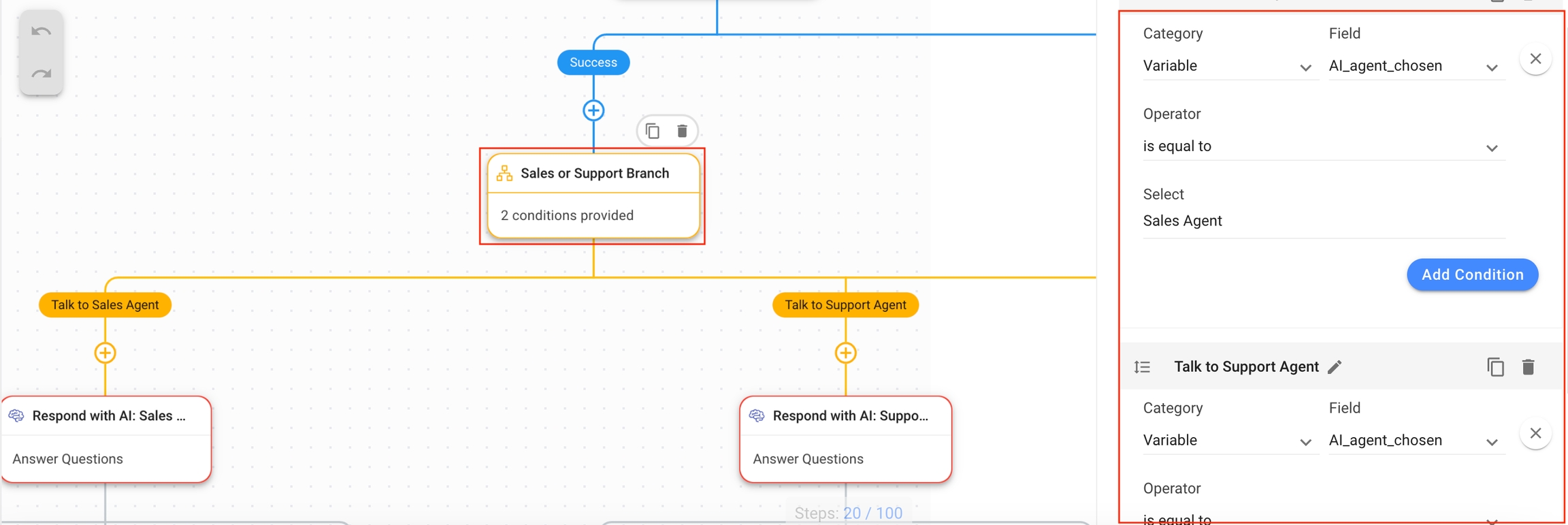
Next, the Contact decides whether to speak to the Sales or Support AI Agent by selecting an option. The value of the AI_agent_chosen variable is checked.
If the Contact wants to talk to sales, the value of the AI_agent_chosen variable is Sales Agent. The Talk to Sales Agent branch handles this.
Respond with AI: Sales Agent: This Step allows the Sales AI Agent to take over the conversation.

The following values have been set in the fields:
Objective: Answer Questions has been set as the AI Agent’s objective for the conversation with the Contact.
Knowledge Sources: From the Knowledge Sources dropdown list, select a Knowledge Source suitable for the Sales AI Agent to respond to the Contact’s query or add a new Knowledge Source using the Add Knowledge Source link.
Advanced Settings: The Add Contact Idle Branch toggle has been enabled, and the default time of 15 minutes has not been changed. Turning this toggle on adds another branch called Failure: Idle branch, which closes the conversation after 15 minutes of inactivity.Before closing the conversation, the Workflow sends a message to the Contact that the conversation can be opened again by sending a message.
If the Contact wants to talk to support, the value of the AI_agent_chosen variable is Support Agent. The Talk to Support Agent branch handles this
Respond with AI: Support Agent: This Step allows the Support AI Agent to take over the conversation.

The following values have been set in the fields:
Objective: Answer Questions has been set as the AI Agent’s objective for the conversation with the Contact.
Knowledge Sources: From the Knowledge Sources dropdown list, select a Knowledge Source suitable for the Support AI Agent to respond to the Contact’s query or add a new Knowledge Source using the Add Knowledge Source link.
Advanced Settings: The Add Contact Idle Branch toggle has been enabled, and the default time of 15 minutes has not been changed. Turning this toggle on adds another branch called Failure: Idle branch, which closes the conversation after 15 minutes of inactivity.Before closing the conversation, the Workflow sends a message to the Contact that the conversation can be opened again by sending a message.
The next step depends on how the AI Agent and Contact conversation proceeds. The following three branches handle the possible outcomes of the conversation between the AI Agent and the Contact:
Close Conversation Support/Sales: When the AI Agent has successfully answered all the Contact's queries, the conversation is closed.
Failure Message: Assignment Support/Sales: When a technical issue occurs or the AI Agent does not have the expertise to respond to all the queries adequately, the conversation is routed to a human agent. A message is sent to the Contact by the Workflow letting them know that they are being assigned to a human agent.
Failure Message: Close Conversation Support/Sales: When the conversation has been idle for more than 15 minutes, the Workflow sends a message to the Contact informing them that it is closing the conversation and the conversation can be opened by sending a message.
Last updated