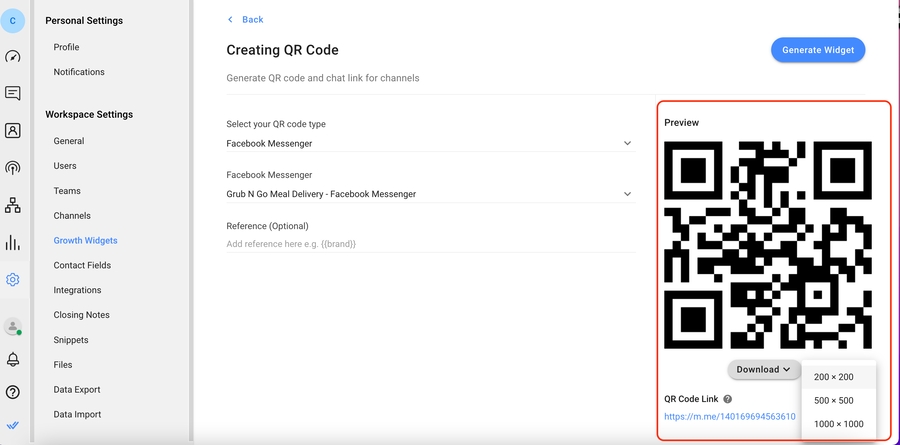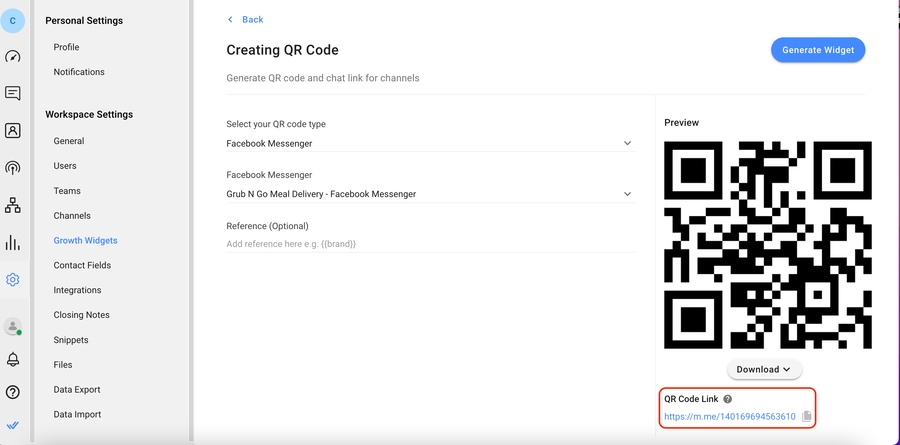Getting Contacts to Message You
Business Goal: Get new Contacts into IS-Messenger by encouraging them to message your business via QR codes and chat links.
Most messaging apps require Contacts to send you the first message before you can chat with them. QR codes and chat links help encourage new Contacts to message you. QR codes are best used on posters, fliers, receipts, packaging and business cards. Chat links make it easy for people to message you from social media posts, emails and websites.
Benefits of Getting Contacts to Message You
Getting Contacts to message you helps:
Get new Contacts who want to hear from your business
Ensure Contacts have opted-in to receive messages
Method for Getting Contacts to Message You
Generate a scannable QR code or shareable chat link.
Generate a scannable QR code or shareable chat link
Method Objective
Generate a scannable QR code or shareable chat link from the respond.io Growth Widgets settings.
How-to
Here’s how to generate QR codes and chat links on the respond.io platform.

Go to Settings > Growth Widgets > Explore Widgets > select QR Code.

Choose your preferred messaging Channel from the dropdown. We’re using Facebook Messenger as an example.
Last updated