Using AI Assist
Once you have provided all the necessary knowledge sources and tested the responses generated by AI Assist, you can start using it in the Messages module by clicking the AI Assist button.
Drafting Responses to Incoming Messages
When you click the AI Assist button, it drafts a response based on the content of the last few incoming messages. If you like the response you can choose to send it or else you can change it by clicking the thumbs-down icon. However, you can choose to compose and send your own messages as well.
AI Assist drafts responses for the last incoming message(s); however, it does consider the entire conversation. Below is an example to help you understand which incoming messages AI Assist draft responses to:

In this example, it is assumed that the AI Assist button was clicked after Response 2 was sent. Even though a response has already been sent, AI Assist still generates a response to Message 3 and 4. However, it has not generated a response to Message 1 and 2 due to the presence of Response 1.
Remember that each response generated by AI Assist costs one credit.
If you find that the AI Assist button is not active on the Message console, find the list of reasons below:
A response is already typed out in the composer.
The chat window has expired.
The message composer is disabled.
No channels connected (new contact).
The conversation has been closed.
The last 50 messages (irrespective of source) were outgoing messages.
Providing Feedback to Responses
You can evaluate the response generated by AI Assist by giving it a thumbs up if you liked it or a thumbs down to replace the response with a new one (at the expense of one credit). The thumbs-down feedback will play an important role in improving the quality of responses generated by AI Assist in the future.
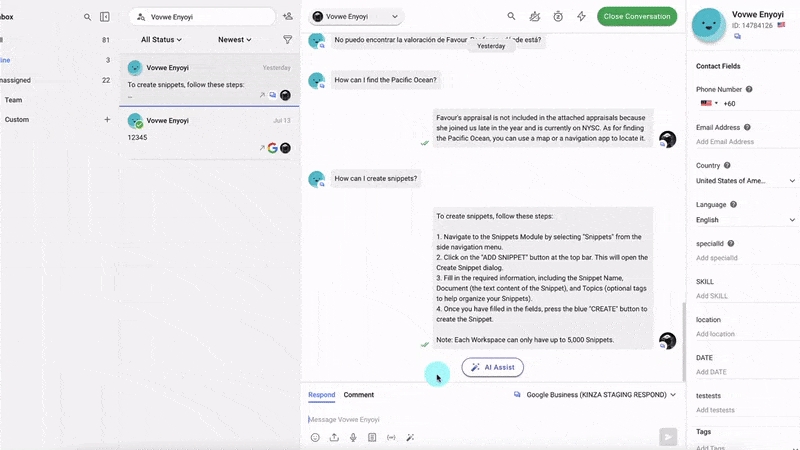
FAQ
What does it mean to "reply outside the added knowledge source"?
Replying outside the added knowledge source means that you want AI Assist to provide responses beyond the scope of information you provided using the knowledge sources. By default, AI Assist generates responses based on the knowledge you've shared. However, enabling this option allows AI Assist to draw upon general knowledge obtained from other sources e.g., ChatGPT, to formulate responses.
How much does each response generated by AI Assist cost?
Each response generated by AI Assist costs 1 credit. When you use AI Assist to generate responses in the Messages module or in the playground, keep in mind that you'll be charged 1 credit for each generated response.
Is there a limit to the number of URLs I can provide?
No, there is no fixed maximum number of URLs that AI Assist can crawl. However, you must ensure that the collective information from all URLs stays within the 1 million character limit allowed for each workspace. There must also be a time interval long enough for AI Assist to completely crawl a URL (up to a depth of three links) before the next URL is provided to it for crawling.
Is the response generated by AI Assist sent automatically?
No, AI Assist generates the response and displays it in the Message composer. You can also edit it in the Message composer before you send it.
Do frequent updates to the Knowledge Sources affect AI Assist’s performance?
Yes, frequent adding and removing knowledge sources may have a negative impact on the knowledge source.
Can AI Assist respond to questions in languages other than English?
Yes, AI Assist can respond to questions other than English.
Can information in tables be added as Knowledge Source?
No. Tables are not an ideal knowledge source. It is recommended that you convert the data to a non-tabular format, save it as PDF, and then add it as a knowledge source.
Last updated