How to Route Contacts by their Preferred Language
In this article, you’ll discover how to automatically route contacts to Agents based on the Contact’s language preferences.
Businesses that have a number of international customers want to route their Contacts to an Agent who can communicate in the Contact’s preferred language. Such businesses can use our platform to achieve this goal by using the following two Workflow Templates:
Contact Routing: By Language
Contact Routing: Ask Language Preference
Benefits of Routing Contacts by Language
Route Contacts by language to:
Improve customer experience by communicating in their native language.
Increase agent productivity by eliminating the language barrier and directing the right customer to the right agent.
Workflow Setup
To use the Contact Routing: By Language workflow template, download the template JSON file.
Workflow Steps and their functions:
Trigger: The Workflow starts whenever a Contact opens a conversation.
Route by Language: The workflow checks what the Contact’s language is. In this workflow template, four branches handle the results:
English: This branch checks if Contact’s language is English. The following options have been selected:
Category: Contact Field
Field: Language
Operator: is equal to
Select: English
Arabic: This branch checks if Contact’s language is Arabic. The following options have been selected:
Category: Contact Field
Field: Language
Operator: is equal to
Select: Arabic
No Language Info: This branch routes to the Contact Routing: Ask Language Preference workflow, when no Language information is available. The following options have been selected:
Category: Contact Field
Field: Language
Operator: does not exist
Else: This branch routes to the Contact Routing: Ask Language Preference workflow, when the Contact’s language is not supported by the platform.
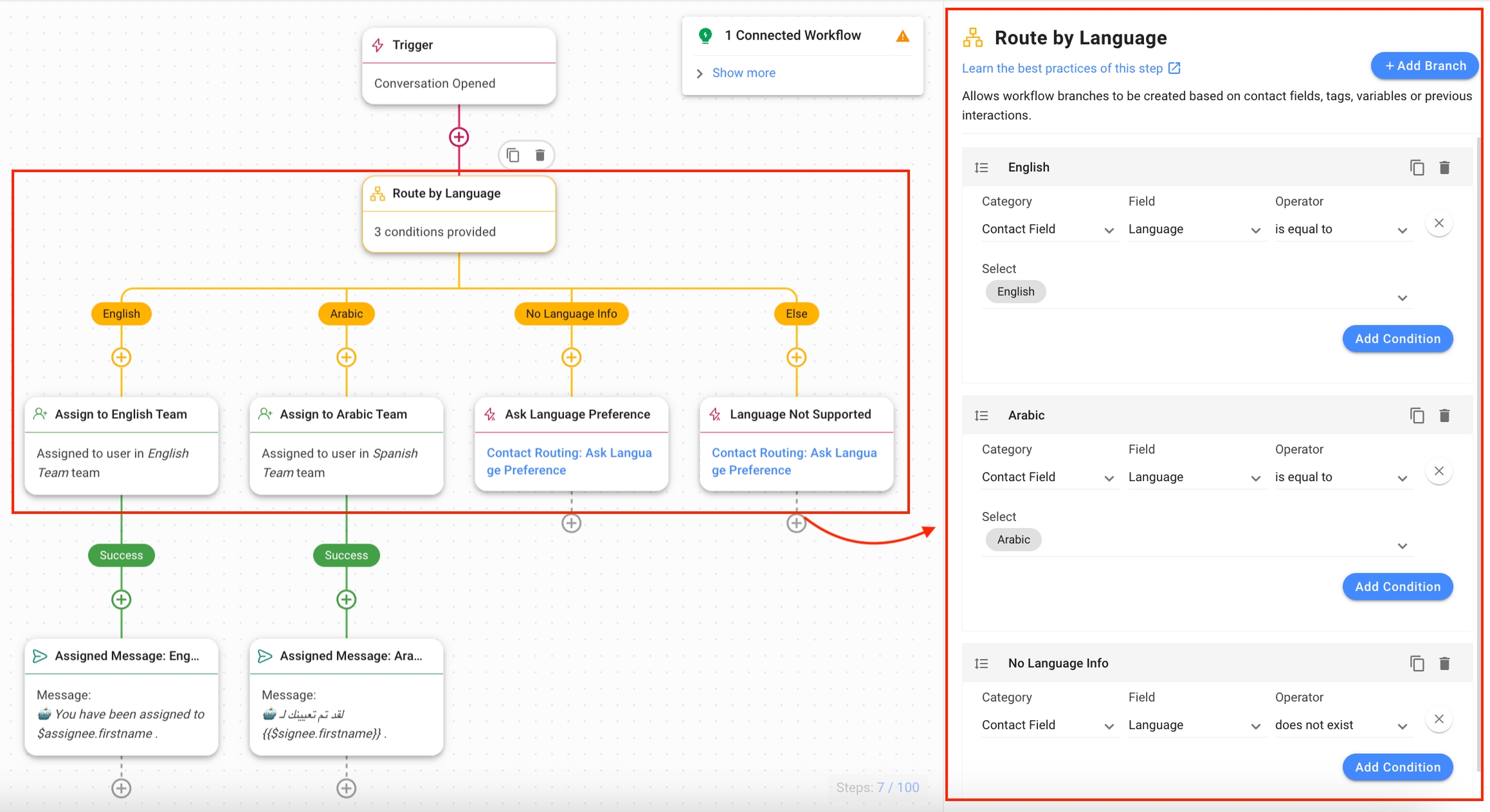
Assign to Team: The Contact is directed to the respective team that speaks their language. In this workflow template, the Contacts are assigned to one of the following teams:
Assign to English Team: In the English branch, this step assigns the Contact to the English Team.
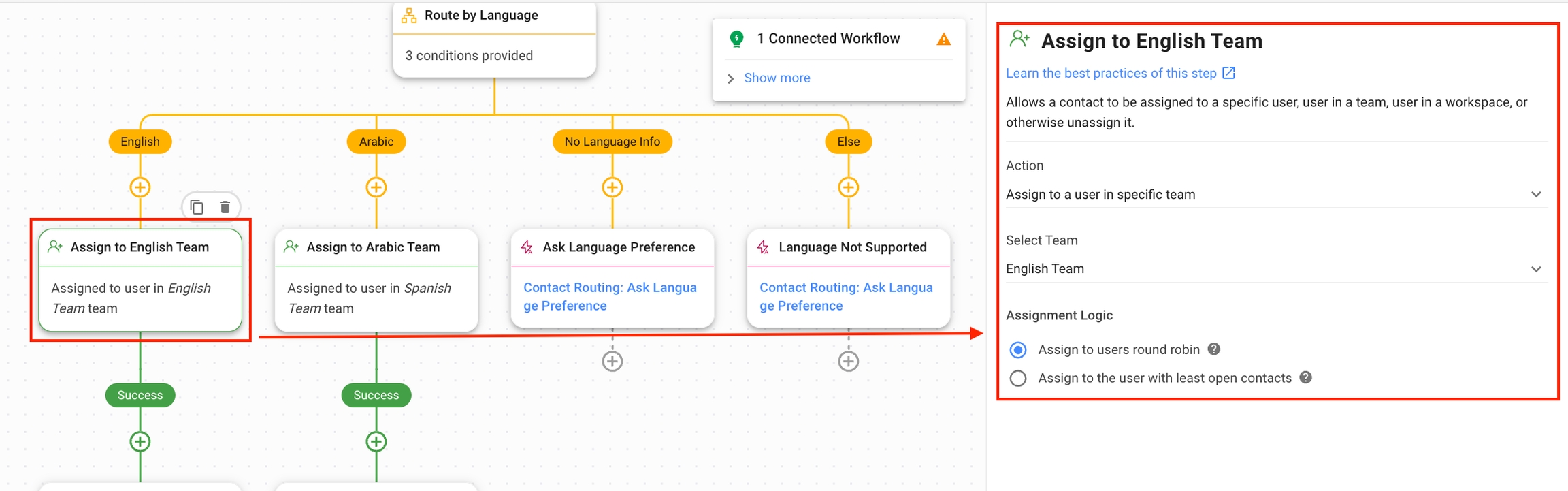
Assign to Arabic Team: In the Arabic branch, this step assigns the Contact to the Arabic Team.
Ask Language Preference: In case no language info is provided, the Trigger Another Workflow Step is used to trigger the Contact Routing: Ask Language Preference.
Language Not Supported: In case the Contact’s language is not supported by the platform, the Trigger Another Workflow Step is used to trigger the Contact Routing: Ask Language Preference.
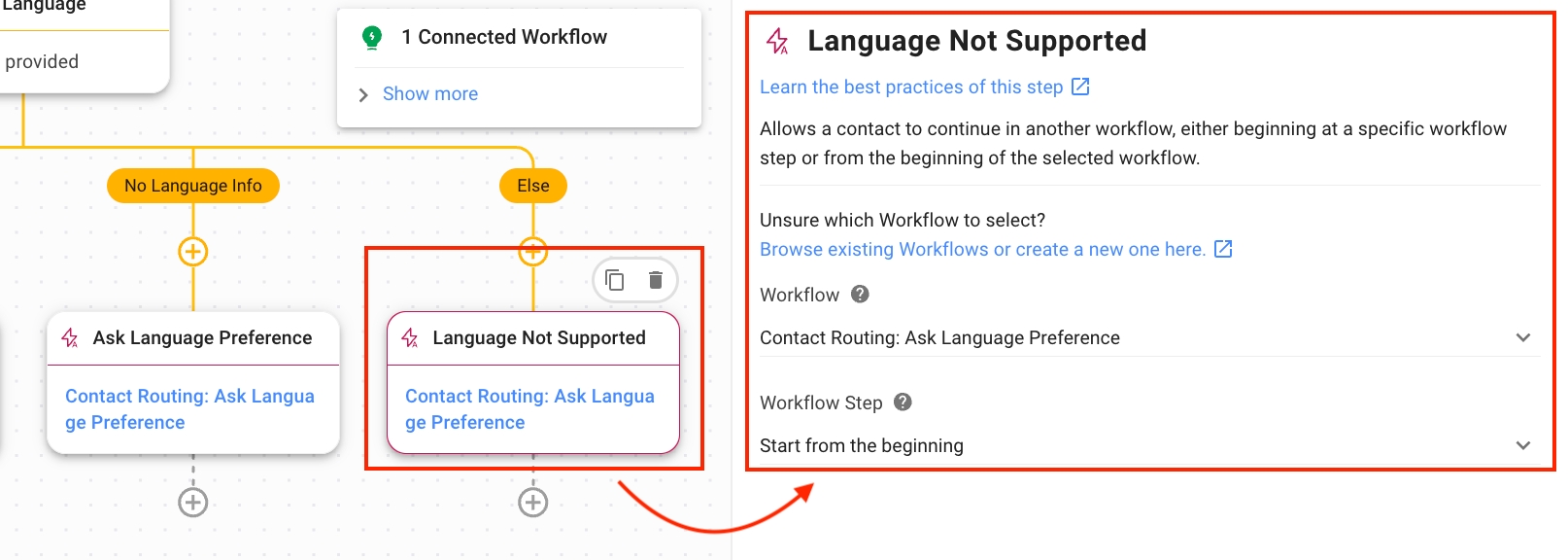
Assignment Message: The workflow informs the Contact to whom they have been assigned using the Step message.
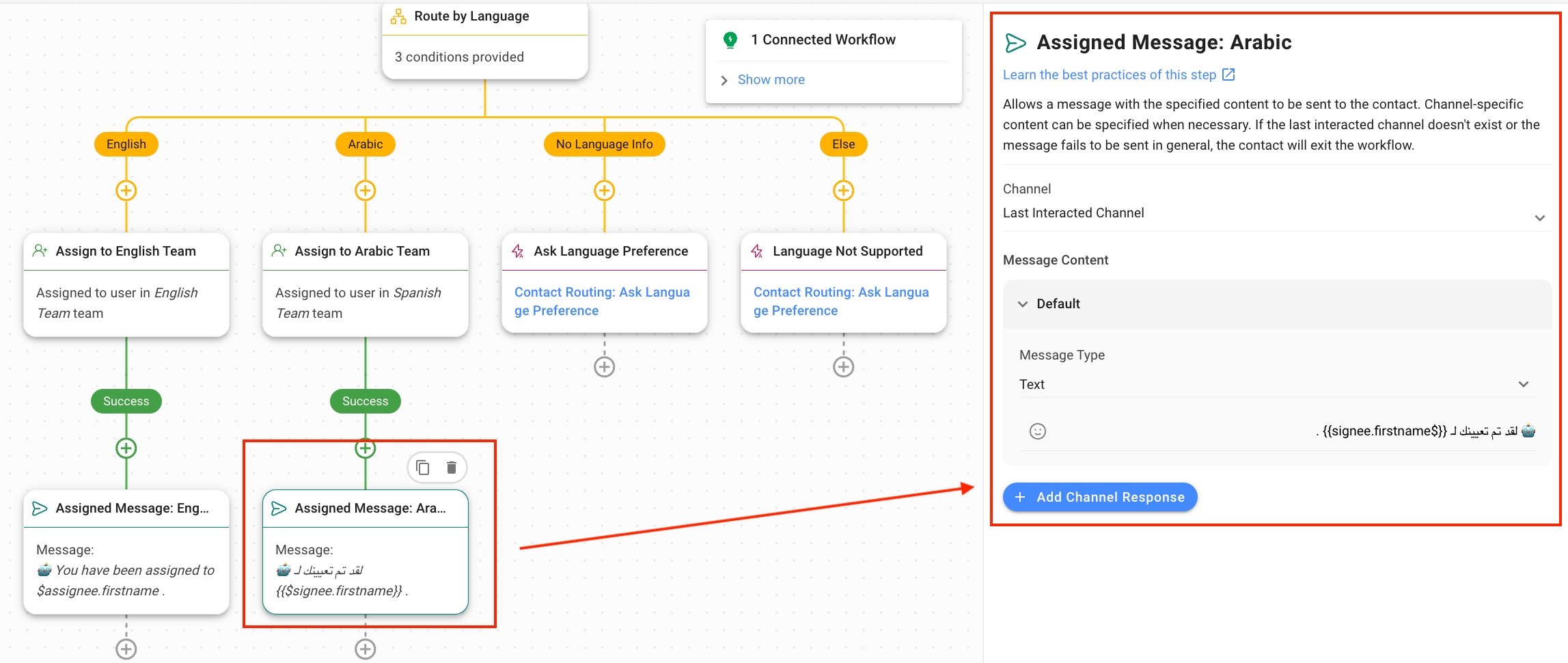
Once you have completed the setup, click Save and Publish to activate the Workflow.
The Contact Routing: Ask Language Preference workflow template can be manually triggered from the Contact Routing: By Language workflow template when the Contact’s language information is missing or if the Contact’s language is one that is supported by the platform.
To use the Contact Routing: Ask Language Preference workflow template, download the template JSON file.
Workflow Steps and their functions:
Trigger: The Workflow starts whenever this workflow is triggered manually.

Ask for Language Preferences: The Workflow asks for the Contact’s preferred language using the Ask Step. The following options have been provided in this Workflow template:
Question Type: Multiple-Choice
English
Arabic
Save Response As: Variable (the selected option is saved in the Language_preferred in this template).
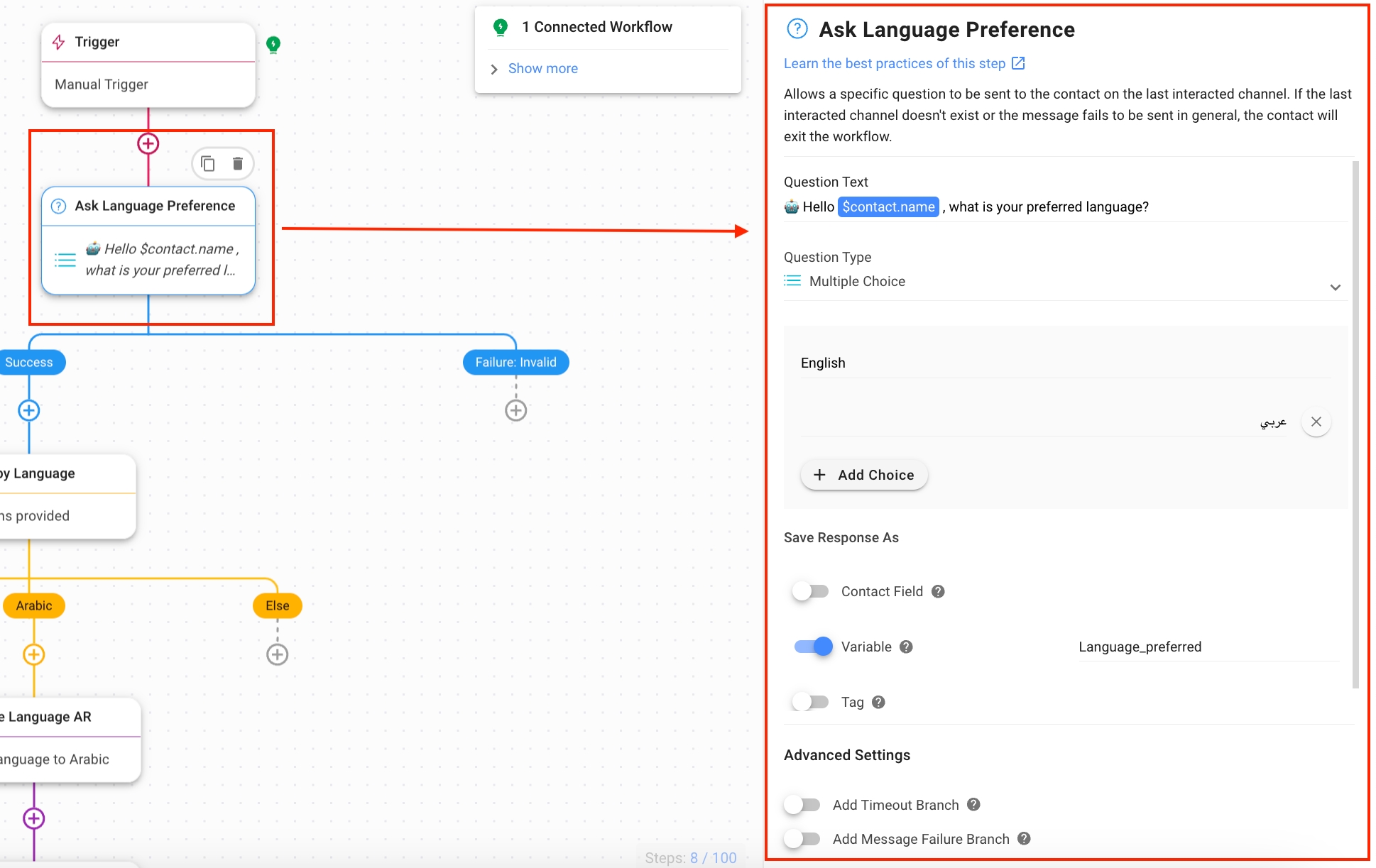
Route by Language: The workflow checks what the Contact’s language is. In this workflow template, two branches have been created:
English: This branch checks if the Contact’s language is English. The following options have been selected:
Category: Contact Field
Field: Language
Operator: is equal to
Select: English
Arabic: This branch checks if the Contact’s language is Arabic. The following options have been selected:
Category: Contact Field
Field: Language
Operator: is equal to
Select: Arabic
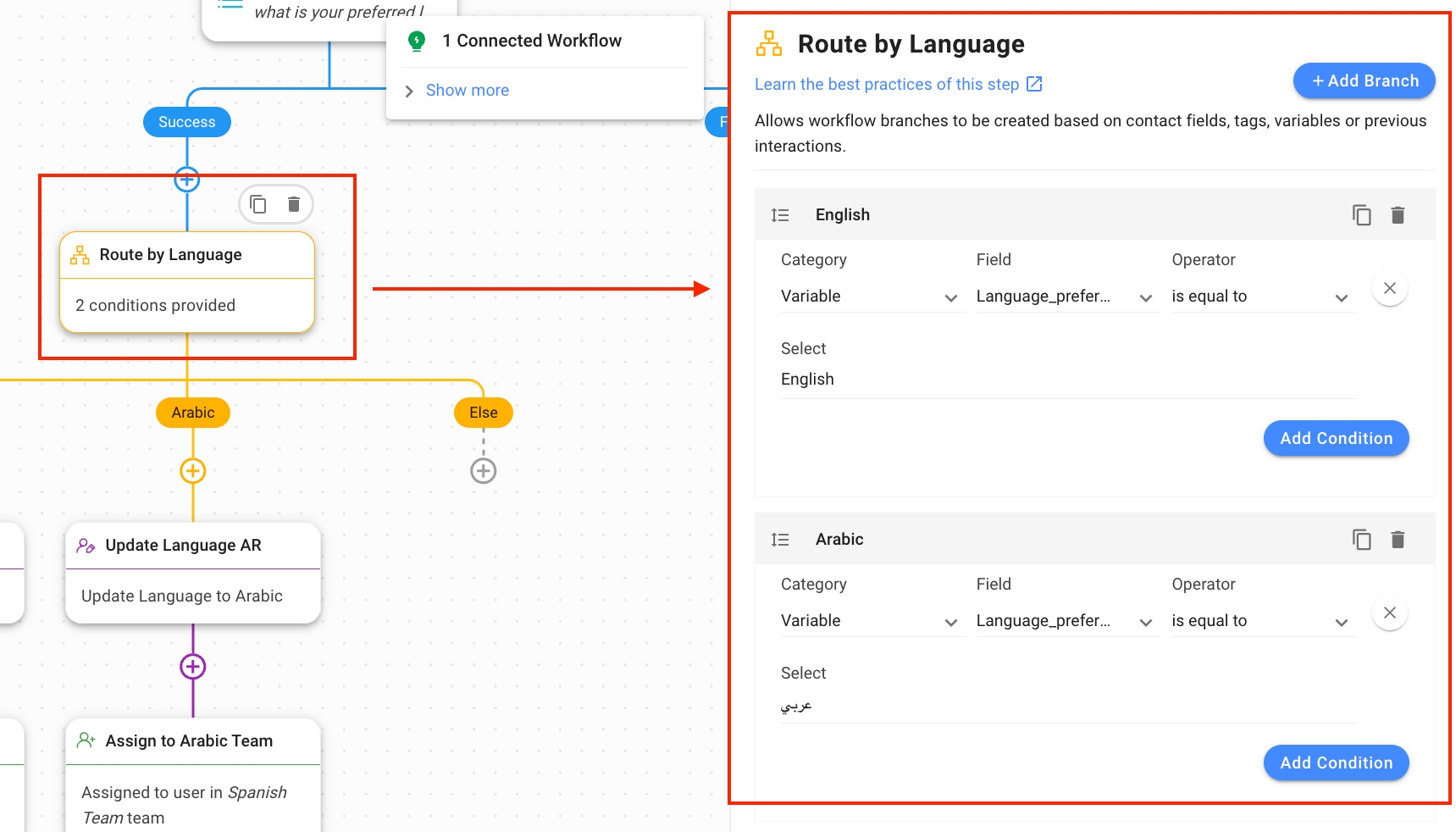
Update Language: This Step updates the language information of the Contact for the next time on the platform using the Update Contact Field Step. In this workflow template, the following options have been selected:
Update Language EN: Updates Contact’s language to English.
Contact Field: Language
Language: English
Update Language AR: Updates Contact’s language to Arabic.
Contact Field: Language
Language: Arabic
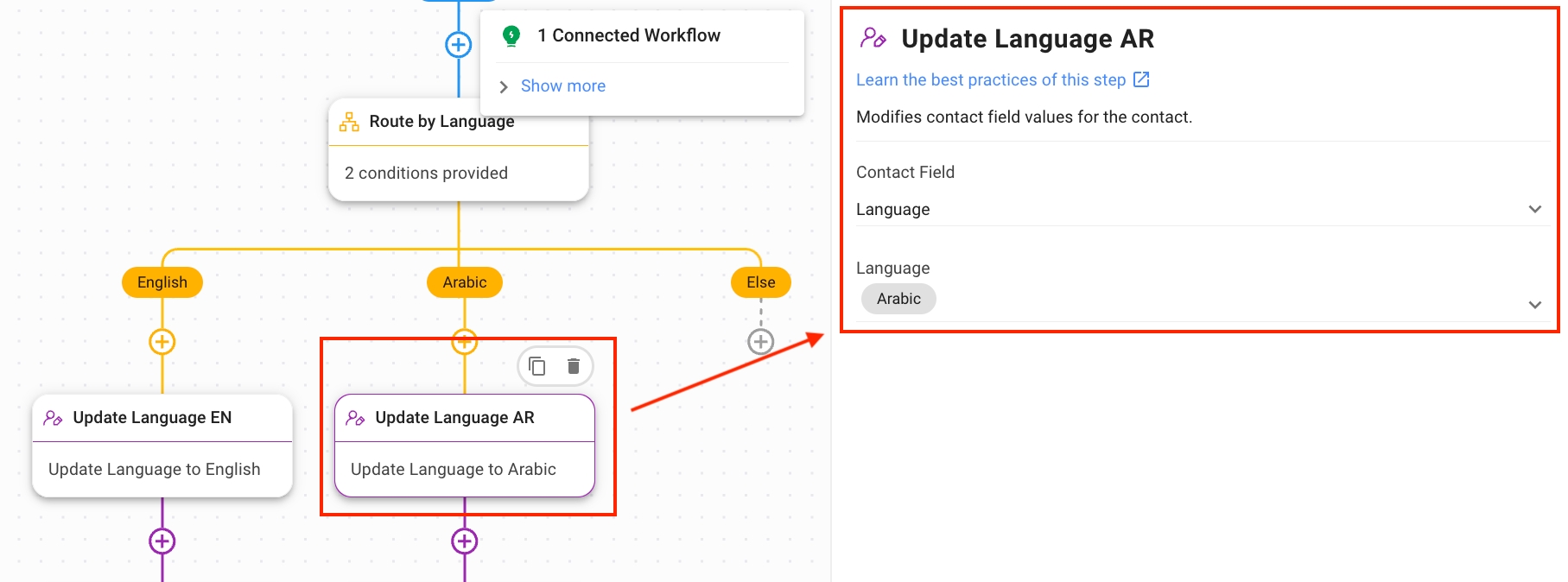
Assign to Team: The Contact is directed to the respective team that speaks their language. In this workflow template, the Contacts are assigned to one of the following teams:
Assign to English Team: This step assigns the Contact to the English Team.
Assign to Arabic Team: This step assigns the Contact to the Arabic Team.
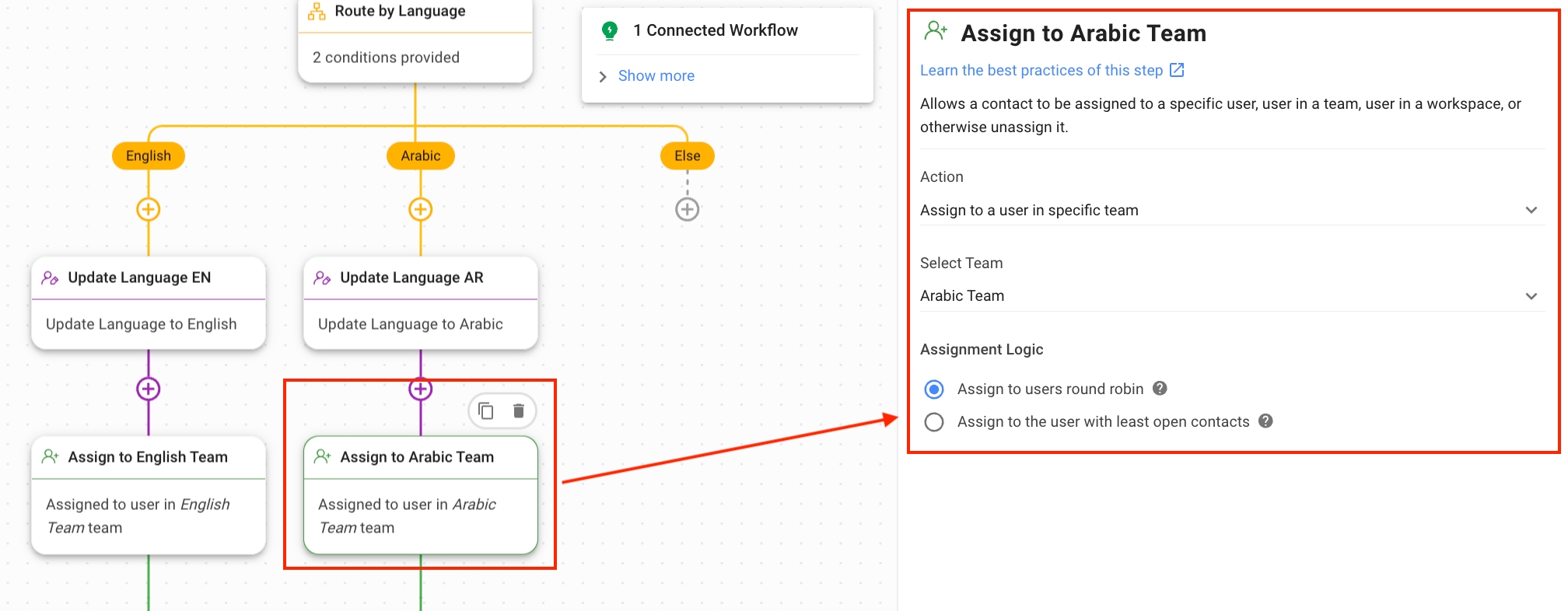
Assignment Message: The workflow informs the Contact to whom they have been assigned using the Step message.
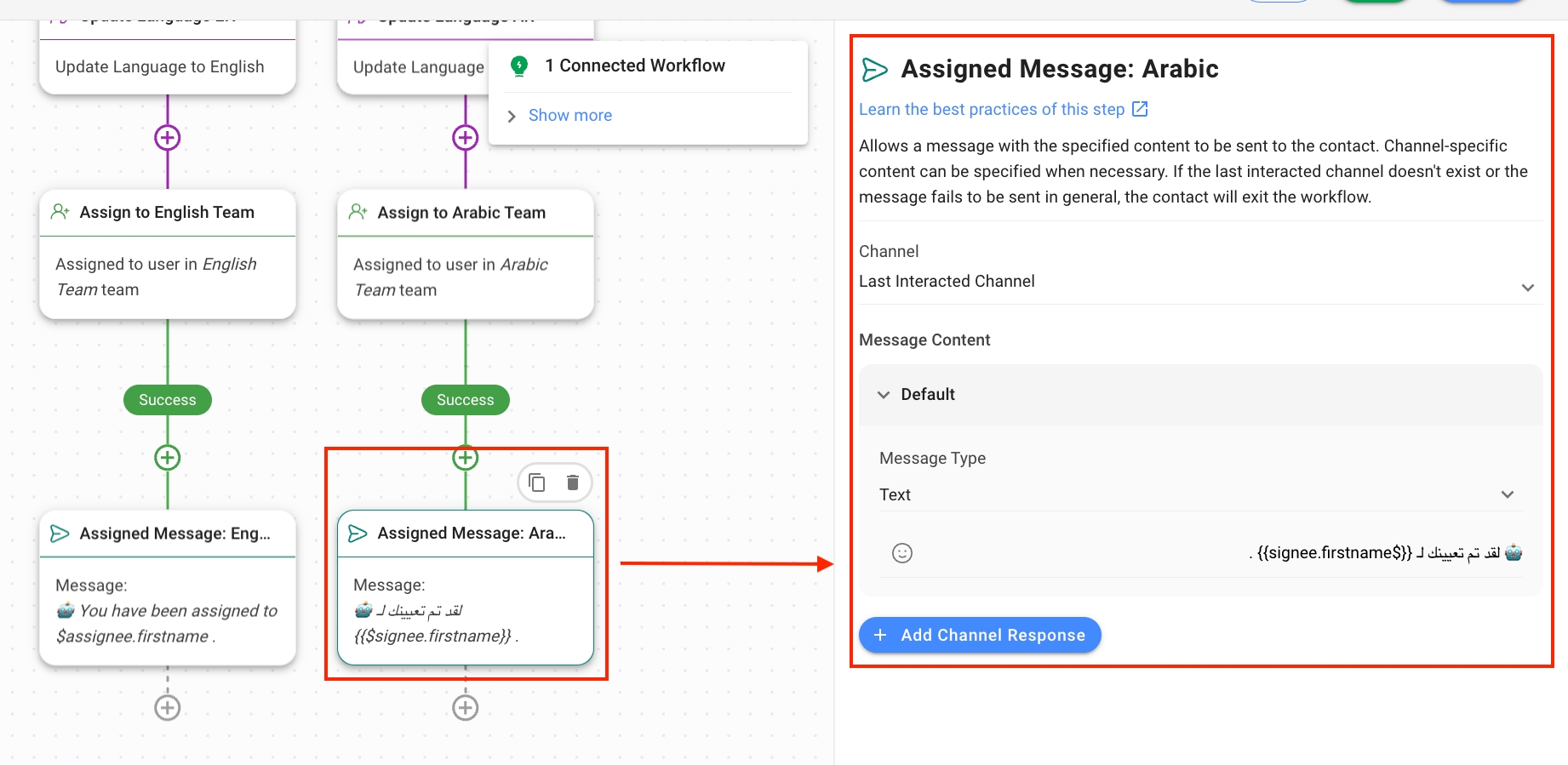
Once you have completed the setup, click Save and Publish to activate the Workflow.
Usage Recommendation
For Channels where language metadata is available: Contact Routing: By Language
For Channels where language metadata is not available or the platform does not support the Contact’s language: Contact Routing: Ask Language Preference.
It is worth noting that the workflow templates can only be used for languages supported by the platform.
The availability of a Contact's language information depends on the Channel they are coming from. The table below indicates which channels provide language information and which do not.
Language Info Available
Language Info Not Available
Telegram
Facebook Messenger
Viber
Line
360 Dialog WhatsApp
MessageBird WhatsApp
MessageBird SMS
Twilio WhatsApp
Twilio SMS
Vonage WhatsApp
Vonage SMS
Gmail
Live Widget
WhatsApp Cloud API
Chat API
Contact Form
Nexmo
Skype
Last updated